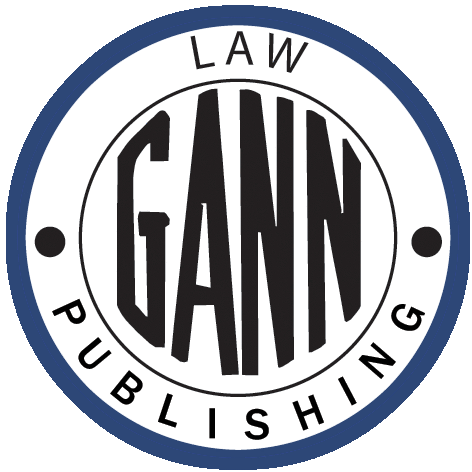 GANN LAW
GANN LAW| Home • Store • Online • CLE • Account Management • Court Rules Appendices | • Login |
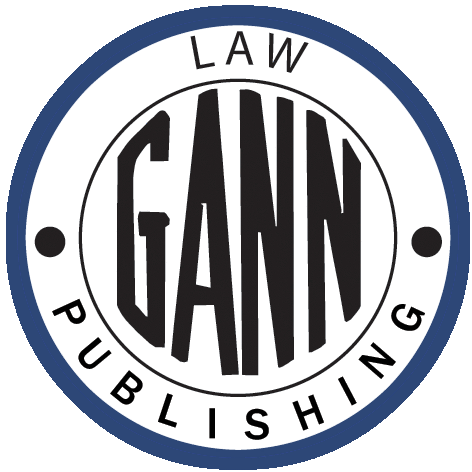 GANN LAW
GANN LAW
|
Gann Online Help: Frequently Asked QuestionsFrequently Asked QuestionsWhat is GannPrime?What are the advantages of Gann Online? What does the "What's New" button mean? What search options do I have on Gann Online? My search results show hits in treatises I'm not subscribed to. Can I read that material? Can I search in more than one database at a time? Can I conduct a Boolean search on Gann Online? How do I search for a specific case on Gann Online? How do I search for a court rule, statute or other reference on Gann Online? Can I get back to a search I did before? My search results have a little green star after the number of hits. What does that mean? How do I navigate around Gann Online? What's the purpose of the Page # box I see on some pages? How do I go back to the last page I was on? What internet browser should I use? How can I change my password? Can I change my frames position? I'm getting an "Already Clicked!" message when I click on a link. What do I do now? A. GannPrime gives you inexpensive access to New Jersey primary law (New Jersey Reports, Superior Court Reports, Statutes, Court Rules, Rules of Evidence, as well as all Federal Rules) together with current print editions of Pressler, NJ Court Rules Annotated; Biunno, NJ Rules of Evidence Annotated; and a third Gann Treatise of your choosing. For more information, go to GannPrime. Q. What are the advantages of Gann Online? Gann Online lets you do several things more easily and more quickly than any other research source, including:
Q. What does the "What's New" button mean? A. "What's New" is a unique feature of Gann Online that updates our printed material to reflect developments occurring after the publication of the print version. If you see a "What's New" button, it indicates that there is additional material relevant to that paragraph. By clicking on the "What's New" button you can review that additional material. Q. What search options do I have on Gann Online? A. First, you have the option to do a Full Search of the entire Gann Library or a Single Treatise search. Full Search is the default; if you prefer a Single Treatise search, just click on the Single Treatise button in the Top Toolbar. Either way, you will then have a choice of four search methods: Q. My search results show hits in treatises I'm not subscribed to. Can I read that material? A. Subscribers and non-subscribers alike can always see where every result of a search occurs throughout the entire Gann Library. If your particular search leads you to a treatise to which you're not subscribed, you'll be able to see the exact location of the hit in a familiar Table of Contents format. To then go further and read the section where the hit occurs, you'll have the opportunity to subscribe on the spot for instant access to that treatise. Q. Can I search in more than one database at a time? A. Absolutely! In fact, the default setting on Gann Online is now Full Search, which allows you to search across the entire Gann Library -- all treatises and databases -- at once. Alternatively, you can search in a Single Treatise. Q. Can I conduct a Boolean search on Gann Online? A. Boolean search is one of four search methods available on Gann Online. You can use words and phrases, connectors, special characters, punctuation and proximity delimiters to streamline your search to return exactly the results you want. Or you can click on the Get Last 10 Searches link above the search box to return to a previous search. For more information on Boolean searching, go to Gann Online Help: Boolean Search and for help in constructing a search term, go to Gann Online Help: Boolean Search Terms. Q. How do I search for a specific case on Gann Online? A. There are two different search methods you can use to search for a specific case on Gann Online. If you know the citation to the case, you can Search by Case Cite. If you don't know the citation, you can Search by Case Name. Both search methods are available whether you conduct a Full Search of the entire Gann Library or a Single Treatise search. For more information on searching for a specific case, go to Gann Online Help: Search by Case Cite or Gann Online Help: Search by Case Name. Q. How do I search for a court rule, statute or other reference on Gann Online? A. Search by Reference is one of four search methods available on Gann Online. Whether you conduct a Full Search of the entire Gann Library or a Single Treatise search, you can search for specific court rules, statutes, administrative code sections, and other similar references. For more information on searching for a reference, go to Gann Online Help: Search by Reference. Q. Can I get back to a search I did before? A. You always have access to the last 10 searches you conducted, no matter which search method you used. Just click on the Get Last 10 Searches link at the top of the search box and choose the specific previous search you want. Q. My search results have a little green star after the number of hits. What does that mean? A. The green star means that the search returned a very large number of hits. For your convenience, Gann Online will show you the first 1001 records. You can always narrow the search using a different search method, such as Boolean search, or by adding more search terms to an existing Boolean search. Q. How do I navigate around Gann Online? A. Navigating the Gann Online website couldn't be easier. There are five basic tools to use at any time:
Q. What's the purpose of the Page # box I see on some pages? A. Whenever you are in a Gann treatise, you will have the option to go directly to a location corresponding to a page in the print edition of that treatise. Just enter the page number in the box to the right of the Page # indicator and then click on the Go! button. Q. How do I go back to the last page I was on? A. You can use the Back button of your web browser to go back to the last page you were on, and then the Forward browser button to return to the page where you were before you used the Back button. Q. What internet browser should I use? A. Gann Online is optimized to run on any modern browser using any modern operating system. So if you're running a recent version of Internet Explorer, Firefox, Safari, Opera or other modern browser on a recent operating system (Windows XP, Mac OS X, etc.), you should encounter no problems anywhere on Gann Online. For more information and links to update your browser if need be, go to Gann Online Help: Browser Requirements. Q. How do I change my password? A. To change your password at any time, you must first sign on to Gann Online using the existing password. Once you have logged in to the site, use the Top Toolbar at the top of any page and choose the Preferences button. This brings up a new window where you can select the option to Change Your Password. Selecting that option will bring up a new screen where you can make the change to a new password. For more information on changing your password, go to Gann Online Help: Preferences. Q. Can I change my frames position? A. The default setting throughout Gann Online is to have the browser frames appear on the left and right of your screen. If you prefer, you may change this so that the browser frames appear on the top and bottom of your screen. Use the Top Toolbar at the top of any page and choose the Preferences button. This brings up a new window where you can select the option to Change Your Frames Position. Selecting that option will bring up a new screen where you can click on a radio button for the frames position you prefer (Left/Right or Top/Bottom). For more information on changing your frames position, go to Gann Online Help: Preferences. Q. I'm getting an "Already Clicked!" message when I click on a link. What do I do now? A. Links on Gann Online should be clicked only once; double clicking should always be avoided. Should you mistakenly double click a link you may see the "Already Clicked!" message. If you press "OK" the problem may go away. However, if the warning continues to appear, it will be necessary for you to reset your mouse clicks. Use the Top Toolbar at the top of any page and choose the Preferences button. This brings up a new window where you can select the option to Reset Your Mouse Clicks. Once you select that option, you should see a message telling you that the reset was successful. For more information on resetting your mouse clicks, go to Gann Online Help: Preferences.
Return to:
|
-- Copyright © Gann Law Books, 2008 --